Setting up your new Account!
Welcome to Seton Catholic Preparatory! As your Seton Catholic IT Department, we work closely with Admissions to ensure that your experience is as seamless as possible. With this being said, below are the directions for your student to begin setting up his/her accounts. It is important that your student completes these steps before the start of school. However, it is recommended that you follow these steps together.
We wish you the best these next few years and hope that you will enjoy your time at Seton Catholic Preparatory.
If you encounter any issues, please feel free to contact our Seton Catholic IT helpdesk by emailing [email protected]
Sincerely,
William Andrew Adney
IT Manager
Seton Catholic Preparatory
---
.
¡Bienvenidos a Seton Catholic Preparatory! Como su departamento de tecnología de Seton Catholic, trabajamos en colaboración con la oficina de admisiones para garantizar que su experiencia sea lo más fluida posible. Dicho esto, a continuación se encuentran las instrucciones para que su estudiante comience a configurar sus cuentas. Es importante que su estudiante complete estos pasos antes del comienzo de clases. Sin embargo, se recomienda que sigan estos pasos juntos.
Le deseamos lo mejor en los próximos años y esperamos que disfrute su tiempo en Seton Catholic Preparatory.
Si tiene algún problema, no dude en ponerse en contacto con nuestro servicio de asistencia de tecnología de Seton Catholic enviando un correo electrónico a [email protected]
Atentamente,
William Andrew Adney
Gerente de IT
Preparatoria Católica de Seton
STUDENT INSTRUCTIONS:
1.) Change your Password
Your Seton Catholic Preparatory login is your one stop shop to accessing all the technology on campus. But before you can do that you will need to sign in and reset your password. Your new password will give you access to Email, Canvas, WiFi, and a computer login.
- The first step is to open a web browser and go to https://login.microsoft.com/.
- Login using your username: "Provided in your Email"
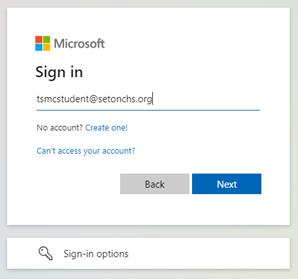
- Enter your password and click the “Sign in” Button
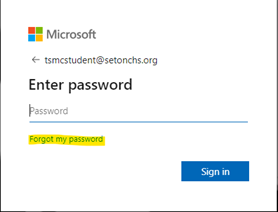
- The System will log you into your main Microsoft Dashboard. Click the Account icon in the lower left hand corner. Your account icon my have your initials.
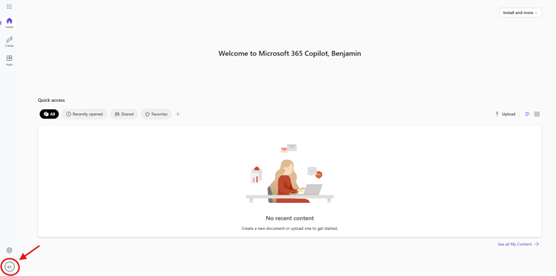
- Next click on the link that says “View Account”
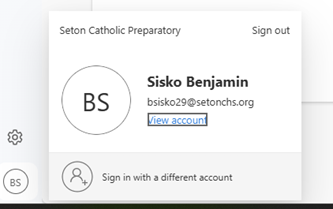
- A new window will pop up, click the “Change Password” Link in the middle of the page.
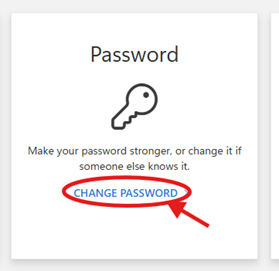
- A new page will load popping up a prompt to change your password. Enter your current password (the one you received in this email) and then enter a new password, be sure to keep you password between 6-12 characters. Try to add some numbers or special characters.
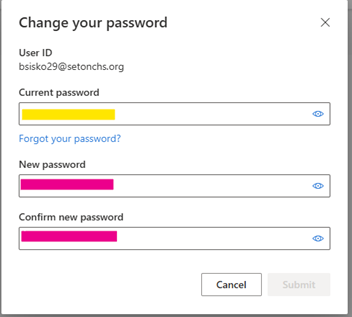
Your new password will sync to all of your accounts. Please be sure to remember this password.