Parent Technology
- Canvas is the online classroom used by teachers and students
- Students access assignments, due dates, and grade feedback
- Official gradebook during the year
- Preferred method of communication between parents, students, and teachers
Parent Canvas accounts have already been created for you. To access your account, request a new password please go to https://setoncatholic.instructure.com/ and click the Forgot password button on the page.

Afterwards, you can enter the E-mail address you registered with Seton Catholic Preparatory.
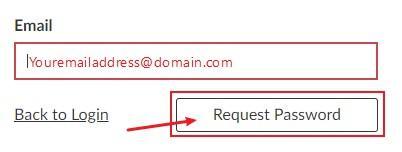
How does my son or daughter log into Canvas?
How can I observe a second, third, fourth child on my account?
What if I forgot my password?
What can I do as an observer?
What can I NOT do as an observer?
Is there an app?
Where can I get help?
- Holds students information during their time at Seton
- Provides historical grades, cumulative academic data, attendance, and disciplinary records
1. Open the internet browser on your computer.
2. Go to: https://setoncatholic.powerschool.com/ A direct link to PowerSchool will also be available on the front page of our website.
3. Create a parent account the first time you visit PowerSchool. You only do this once. Click the Create Account tab above the username box.
4. Fill out the requested fields. Once you arrive at the “Link Students to Account,” enter the student name, Access ID, and Access Password. Your student’s Access ID and Access Password will be found in the email sent to you by Seton Catholic IT. If you have not received your student's Access ID and Access Password, please email [email protected]. Multiple children? Fill in these fields for each student. You may enter up to seven children on this page.
You and your student have separate passwords. It is advisable that you keep your username and password secure and do not share it with anyone.
Navigating Through PowerSchool